Canvas- Adding/Removing Students
Created by: Jenecia Jones
Rodrigo Jimenez
Last Update 4 years ago

Welcome Message
This manual is on adding and removing students in Canvas.
Instructions
Training Manual
Lesson 1 Adding Students in Canvas
1) Select The Course Title From The Dashboard ( or the Courses in the Global Navigation Bar)
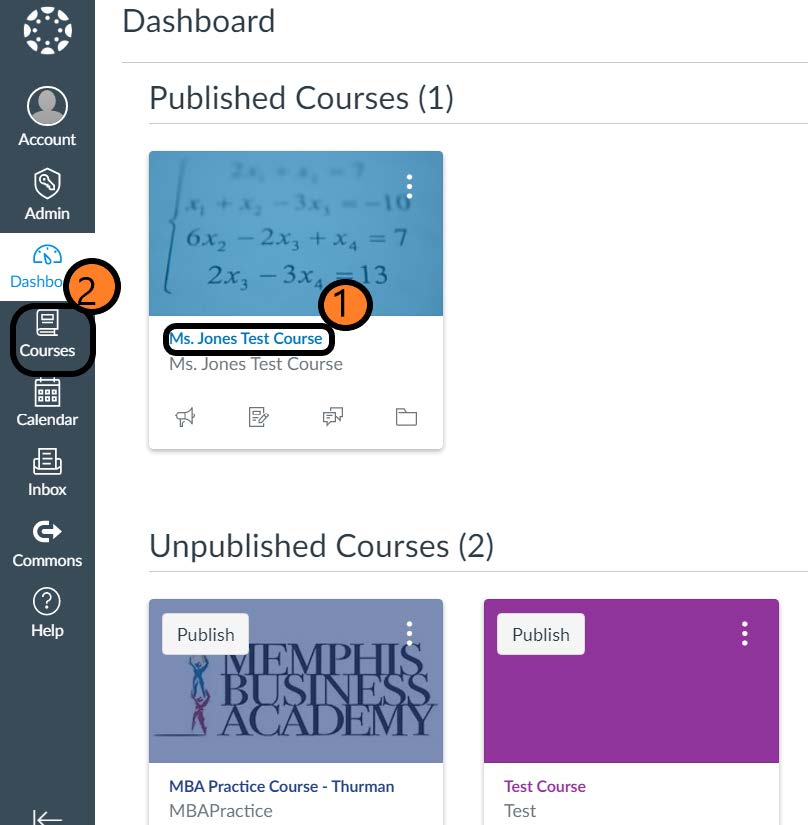
[1] Select: Course Title from Dashboard
[2] Select: Course from Global Navigator > Title from Course List
2) Course Navigator: Select People
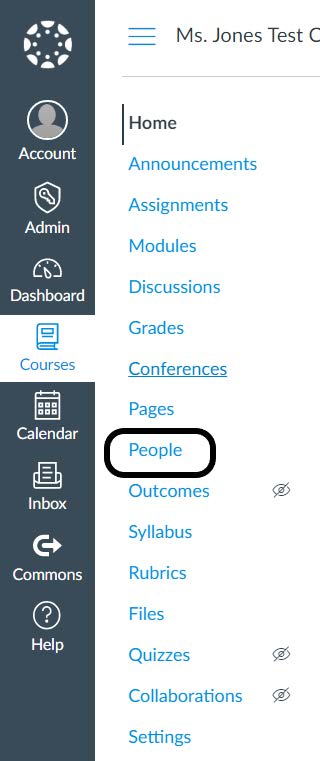
3) Select:+People Button ( top right corner)
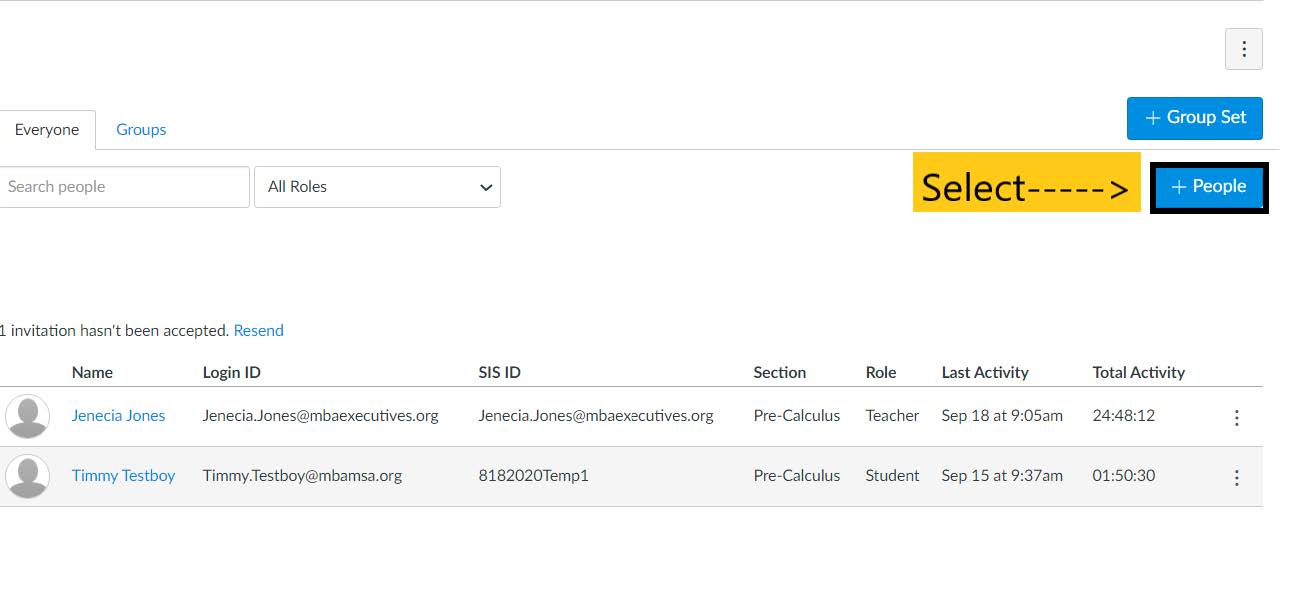
4)Enter Student Email Address in the Text Box
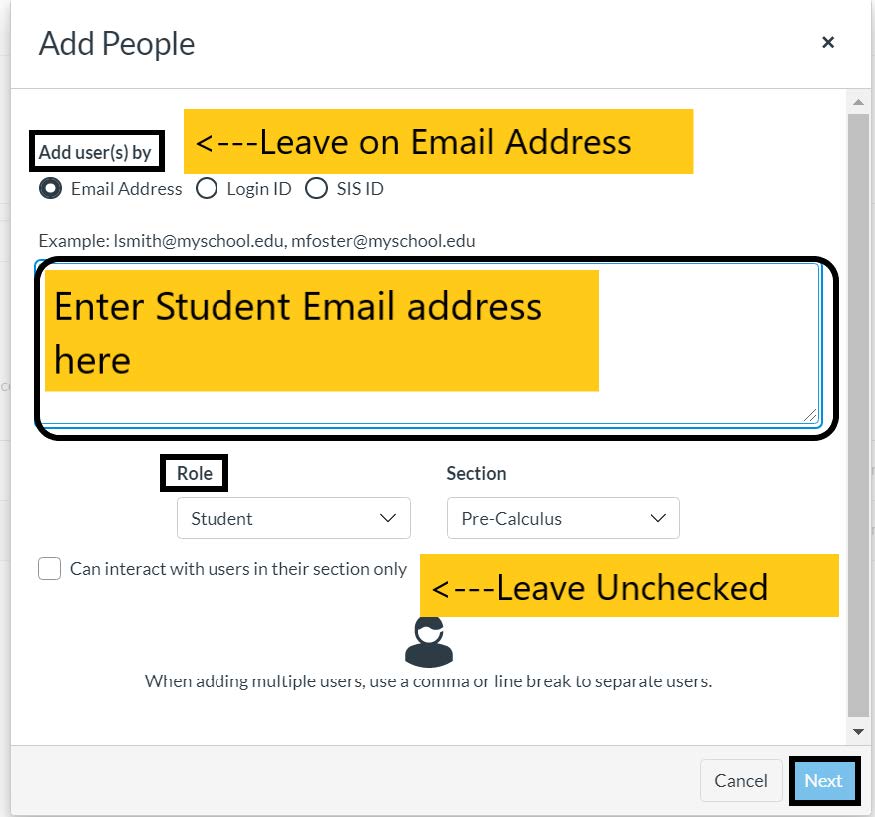
1. Add User By: Leave a Email Address
2. Add Students: [email protected] ***If entering multiple student, separate with a comma***
3. Role: Student
4. Section: Leave at default title
5. Can interact with users in their section only: Unchecked
6. Select: Next
5A) If the student(s) have an account on our network: You will receive a green check asking to Add user
Select: Add User
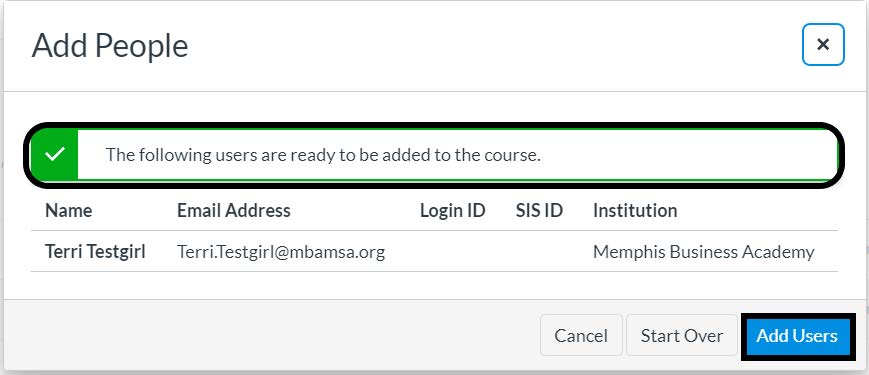
5B) If student(s) do NOT have an account on our network: You will receive a message:
" We were unable to nd matches below. Select any you would like to create as new users. Unselected will be skipped at this time. "
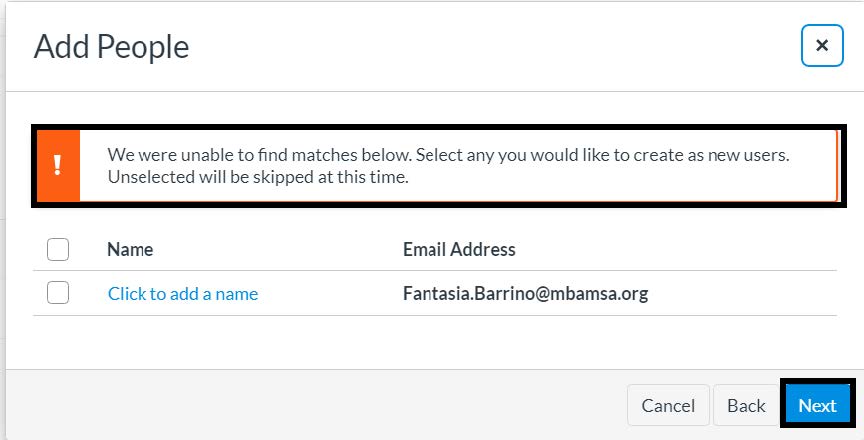
1. Check to make user the email address is correct
2. Select Next > Email IT: [email protected] with First and Last Name, Grade and School.
6) You have successfully add a student to your course!!!
Lesson 2 Deleting Students From Your Course
1) In Course Navigator: Select People
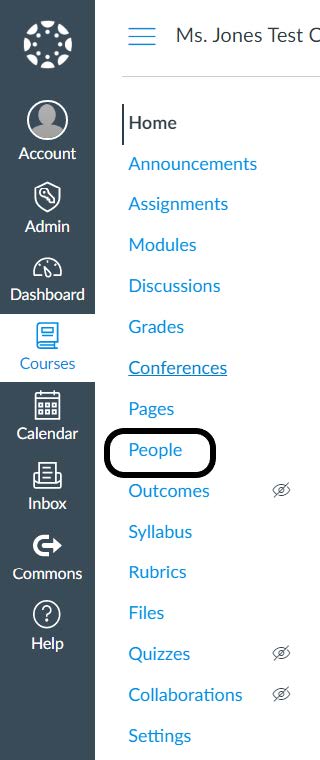
2) Select: More Options ( Beside Student Name) > Select: Remove User From Course
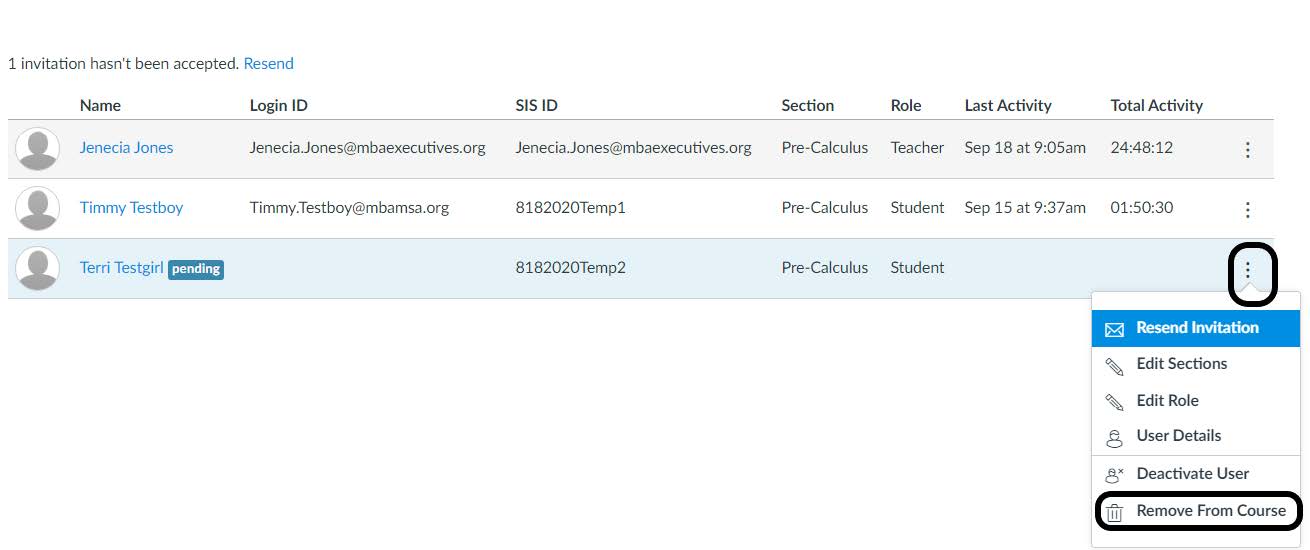
3) Are You Sure You Want to Remove User? > Select: Yes
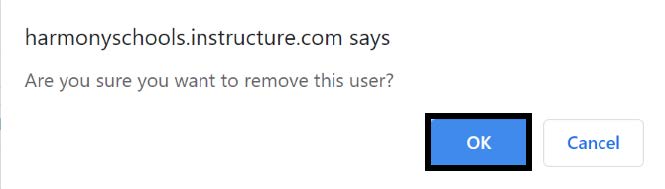
4) You have successfully removed a user!!!
Additional Resources
IT Support Email Address: [email protected]
Still need help? Message Us
Please include:
-Teacher Full Name
-Student Full Name
-Grade and School
-Schedule( if possible)